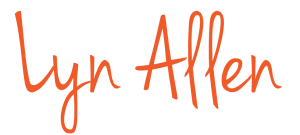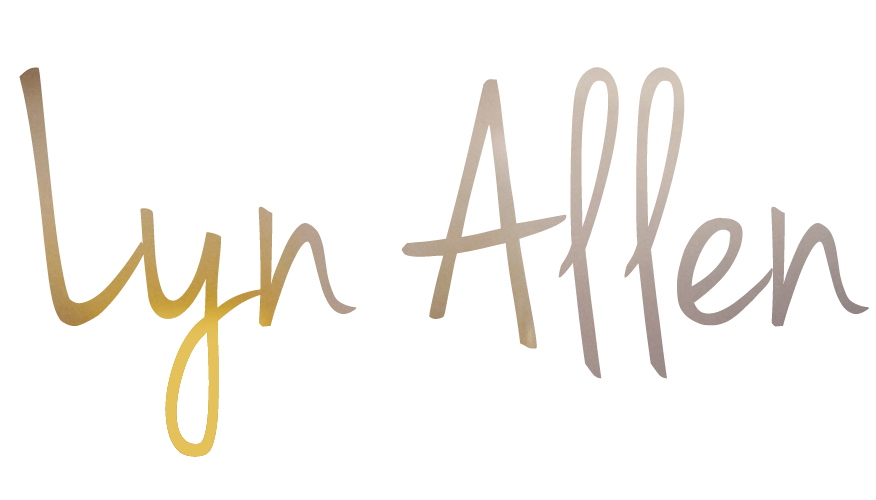Thank you for joining the conversation!
I believe that setting expectations is important at the beginning of a relationship, so here’s what you can expect from me via this email list.
When I have something that I feel is important to say or when there is something to be said about new offerings and information, you’ll get an email from me. I’m not going to overwhelm your inbox or waste your time. I will not send you stuff just to send you something. That’s just not how I operate.
What you can look forward to in subsequent issues of the Challenge Chronicles (click here to see previous issues and catch up if you’ve not read them all):
- Insider peeks at emerging approaches to handling change and challenge far more sustainably.
- New language, new conversations, new techniques that you can put into play in your day-to-day life immediately.
Important information if you want to get my emails in your inbox:
Many email providers are now using technology to block unwanted e-mail, often called spam. However, sometimes emails you really want to get (hopefully like this one) are filtered out by this technology.
Here’s some simple ways to make sure you’re receiving my emails:
Add lyn@lynallen.com to your whitelist or list of safe senders.
Every e-mail system is different. Below are instructions for some of the more popular ones. If yours isn’t here, please contact your ISP’s customer service folks for their instructions. (Forward the answer to us, and we might add it!)
If you’re using some sort of spam filtering or blocking software yourself (in addition to what your ISP provides), we’ve also listed instructions on how to exempt your subscription from some of the more popular of those programs.
If you’re using Gmail:
- In your inbox, locate an email from lyn@lynallen.com.
- Drag this email to the “primary” tab of your inbox.
- You’ll see that our emails will go to your primary folder in the future!
If you’re using Yahoo! Mail
When opening an email message, a “+” symbol should display next to From: and the sender’s name. Select this and an “Add to contacts” pop-up should appear. Select “Save”
If you’re a Mac Mail user:
- Select “Mail” from the top menu.
- Then select “Preferences”
- In the “Preferences” window, click the “Rules” icon.
- Click the “Add Rule” button.
- In the “Rules” window, type a name for your rule in the “Description” field.
- Use the following settings: “If any of the following conditions are met: From Contains.”
- Type the sender’s email address in the text field beside “Contains.”
- Select “Move Message” and “Inbox” from the drop-down menus. Click “Ok” to save the rule.
Outlook 2003 & Later
- Right-click on the message in your inbox.
- Select “Junk E-mail” from the menu.
- Click “Add Sender to Safe Senders List.” or click “Never Block Sender”
If you’re using the AOL Mail System
- To make sure email gets delivered to your AOL inbox, you must add the email address or corporate domain of the sender to your Address Book or Custom Sender List.
- Click the Spam Controls link on the lower right side of your inbox screen.
- When the Mail & Spam Controls box appears, click the Custom Sender list link.
- Choose the Allow email from … (Sender) option.
- Then click Add.
- Click Save.
I’m glad you’ve joined me,